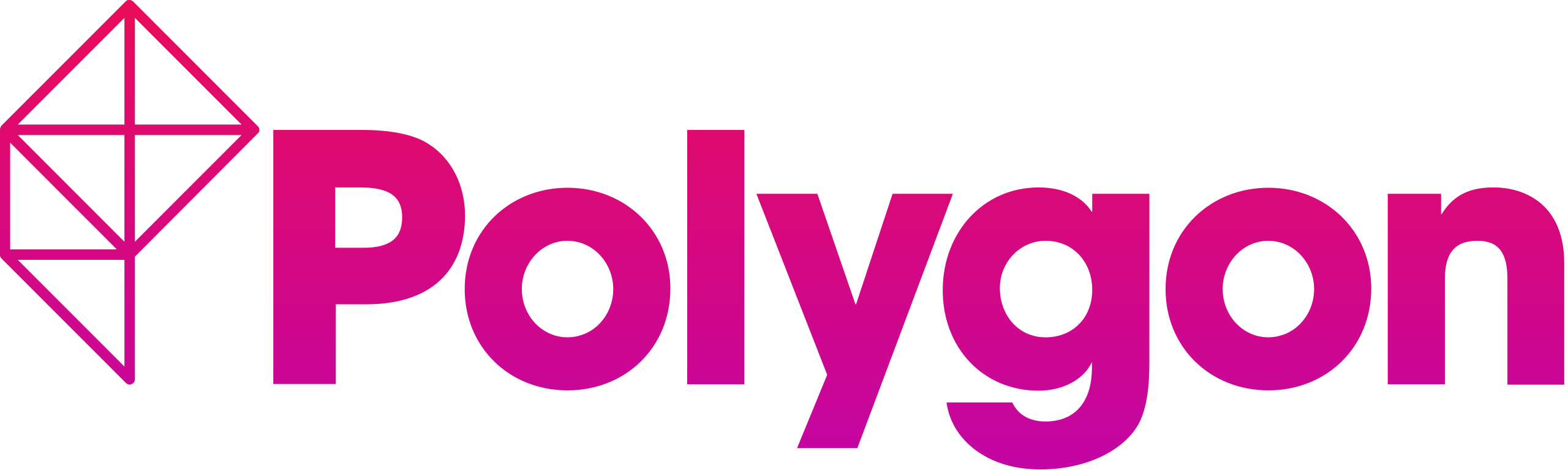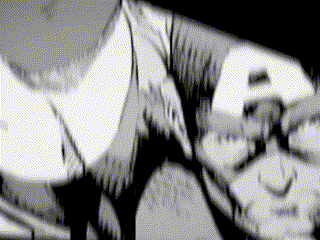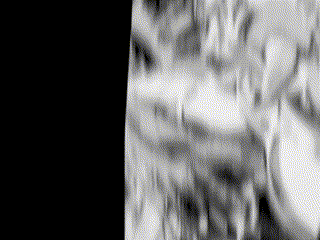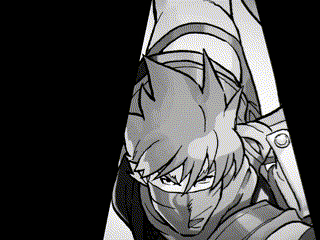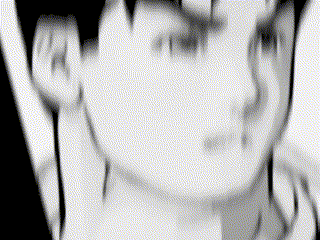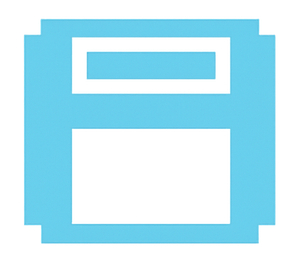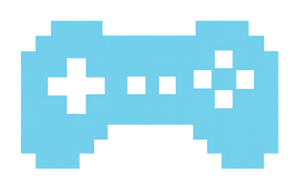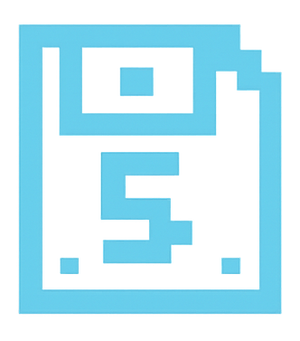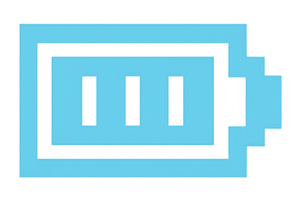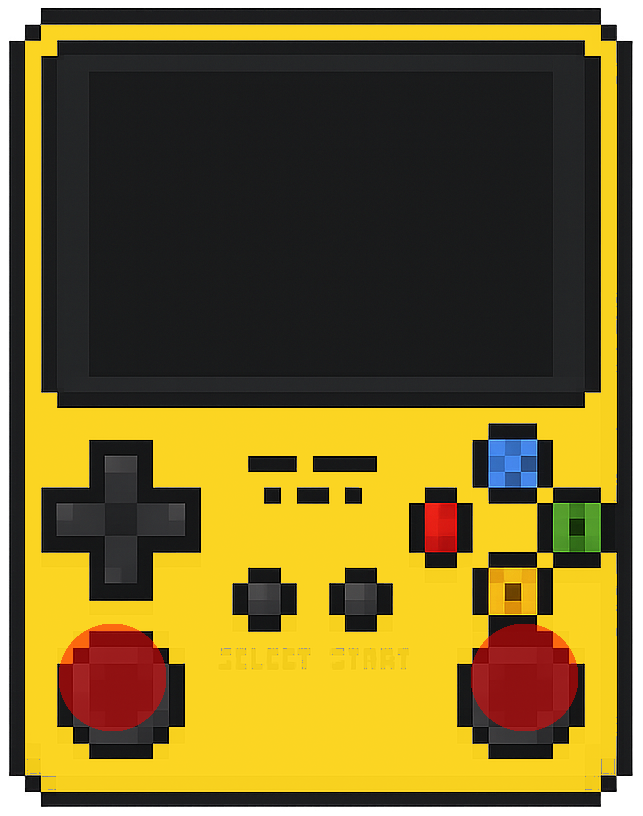
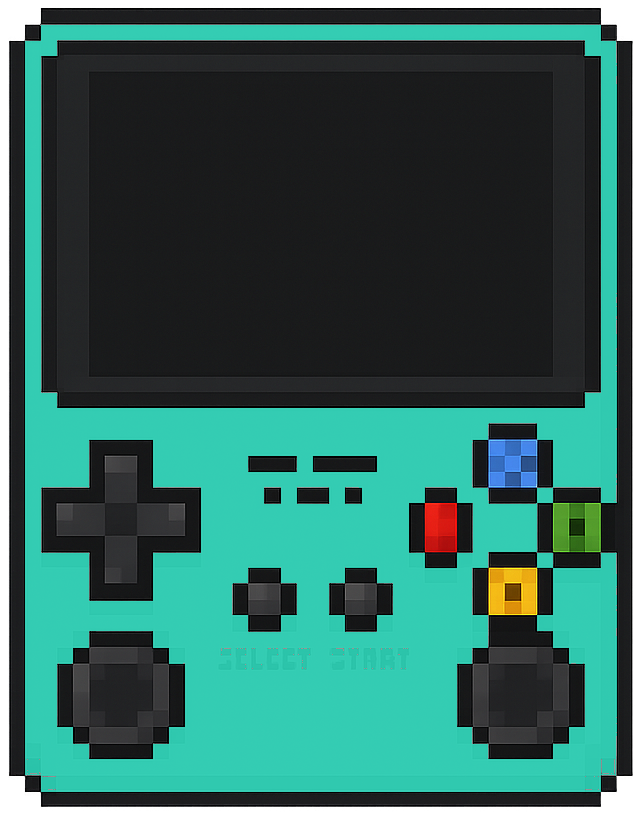
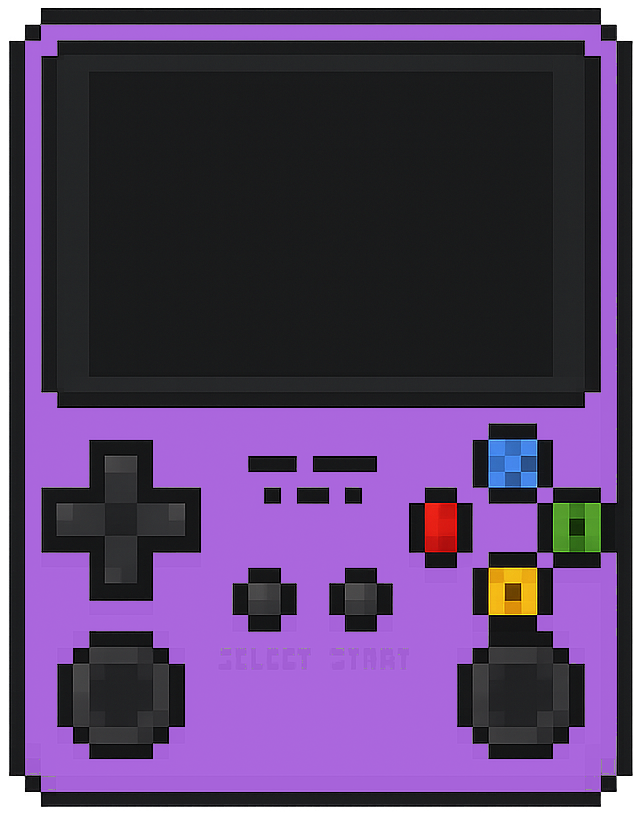
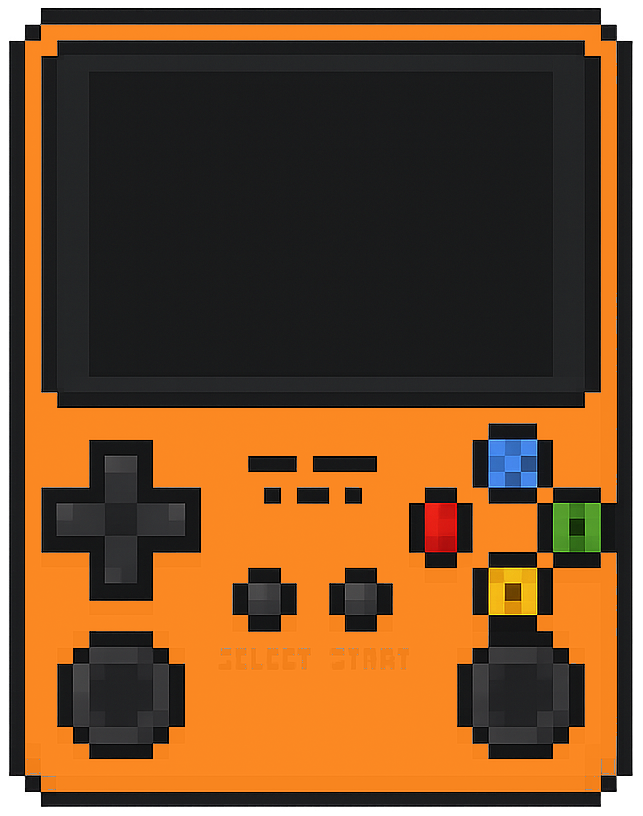
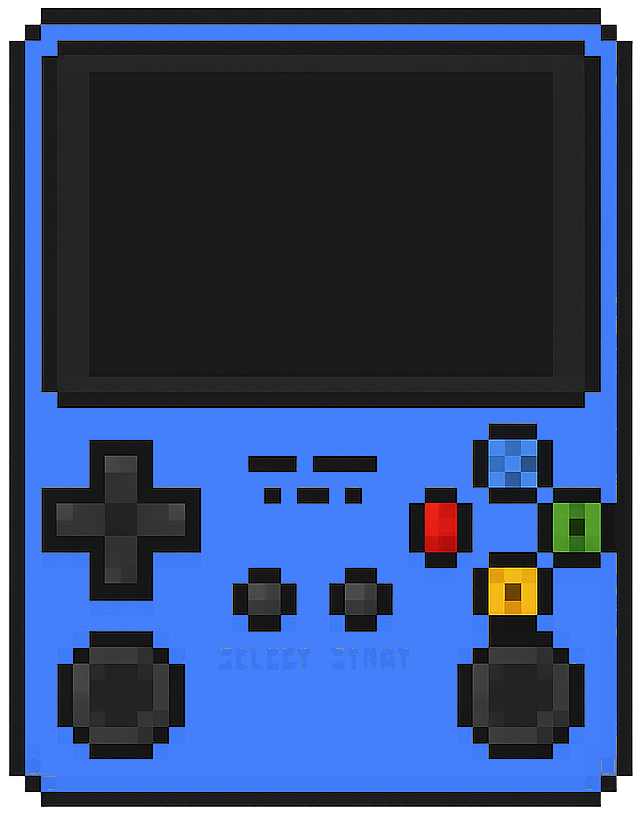
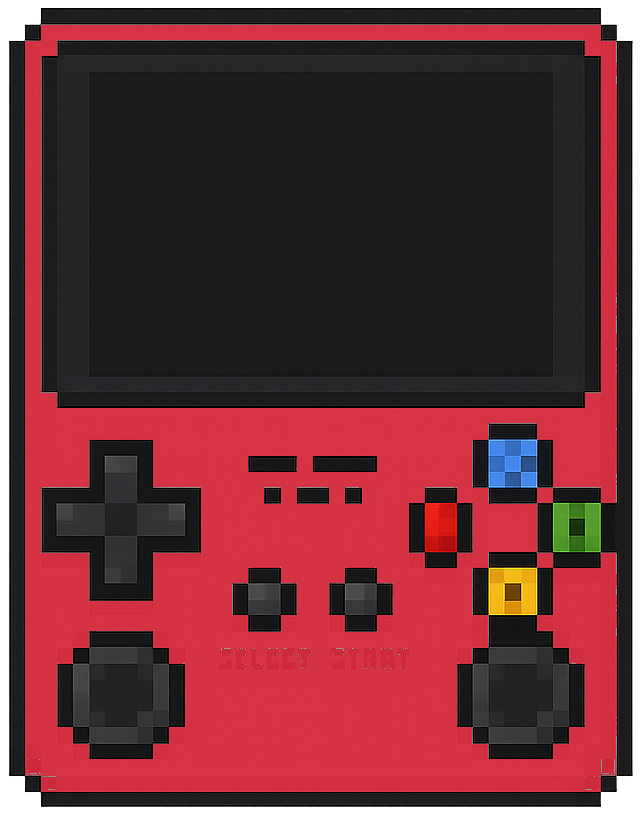
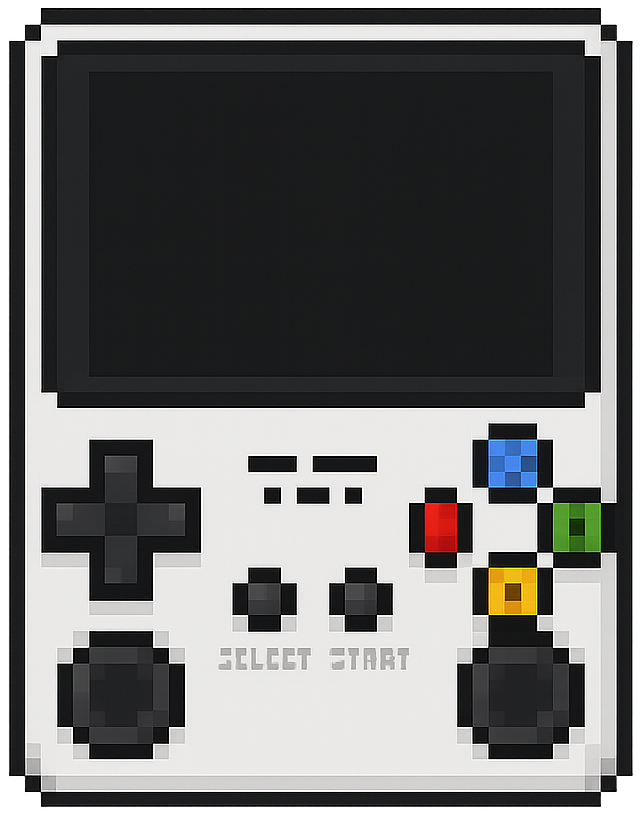
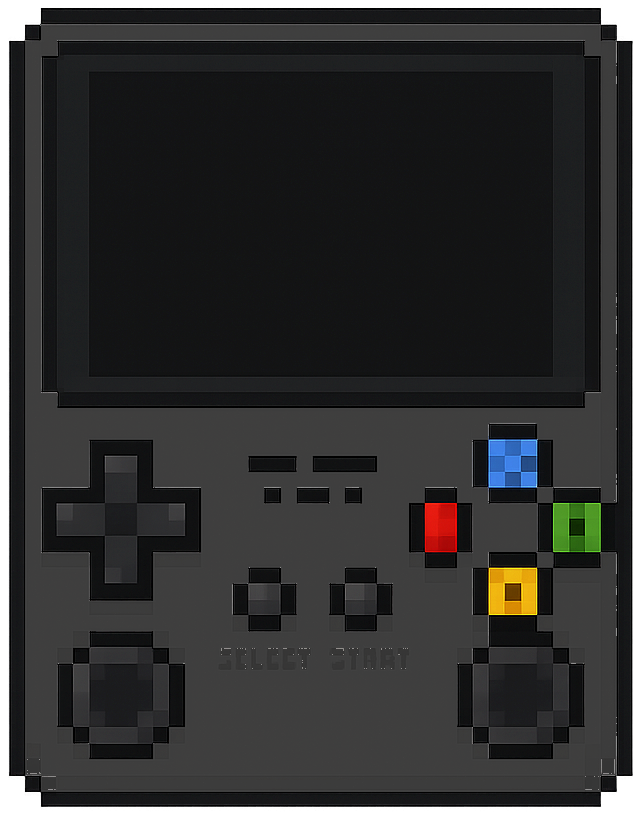
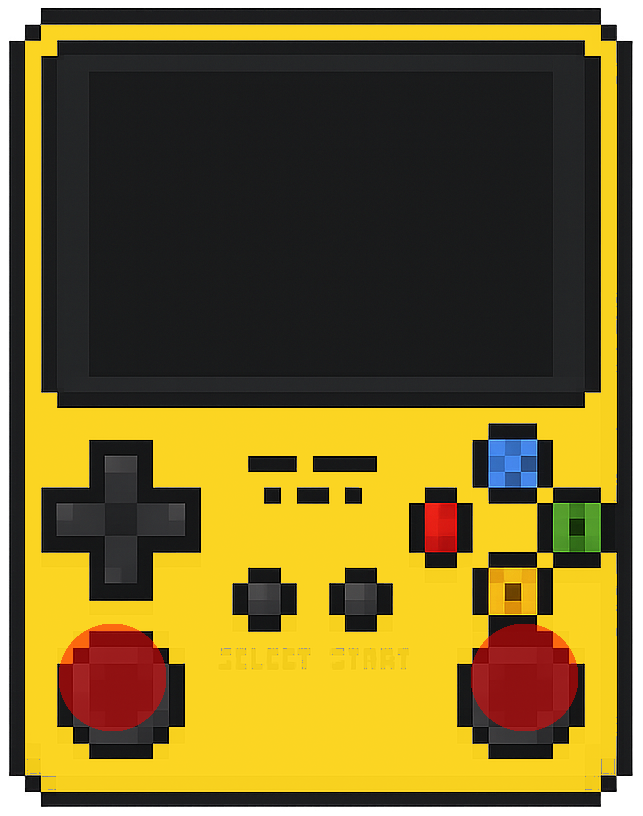
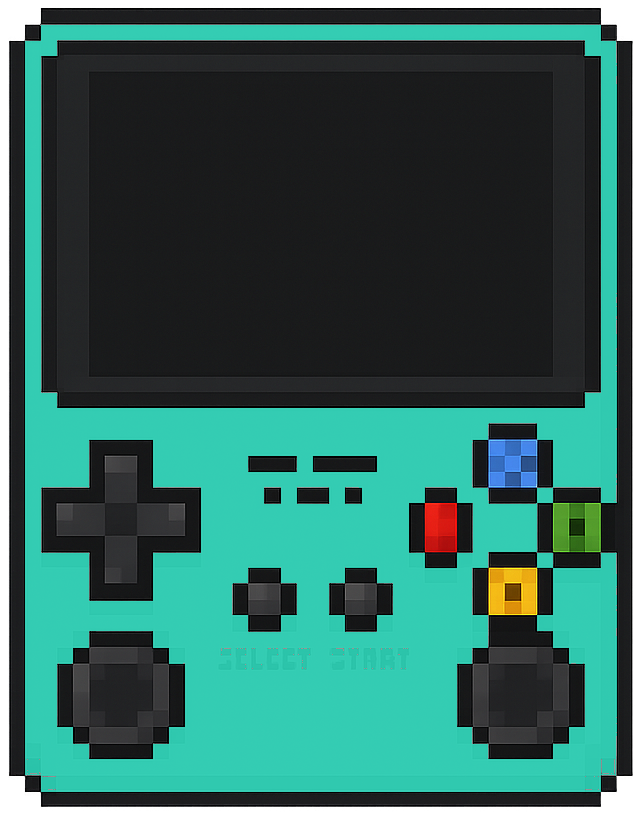
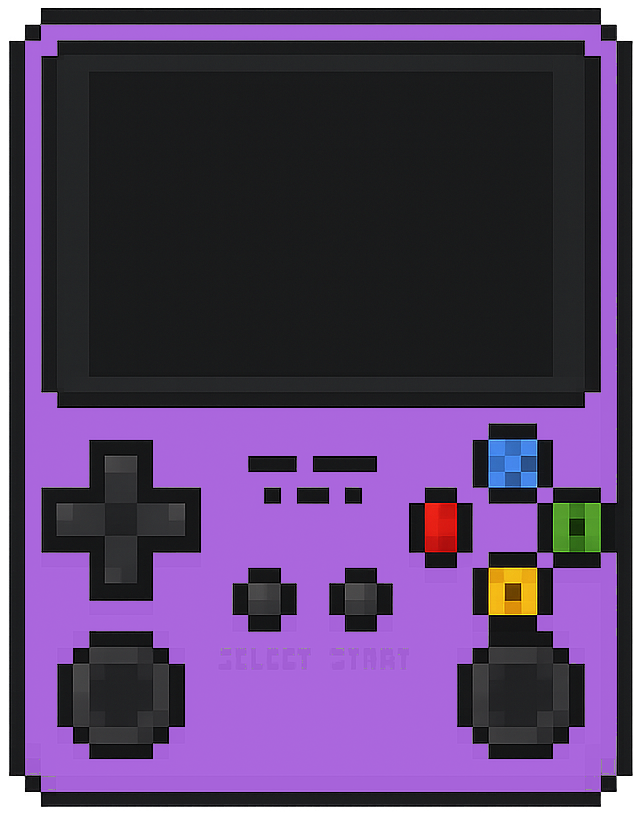
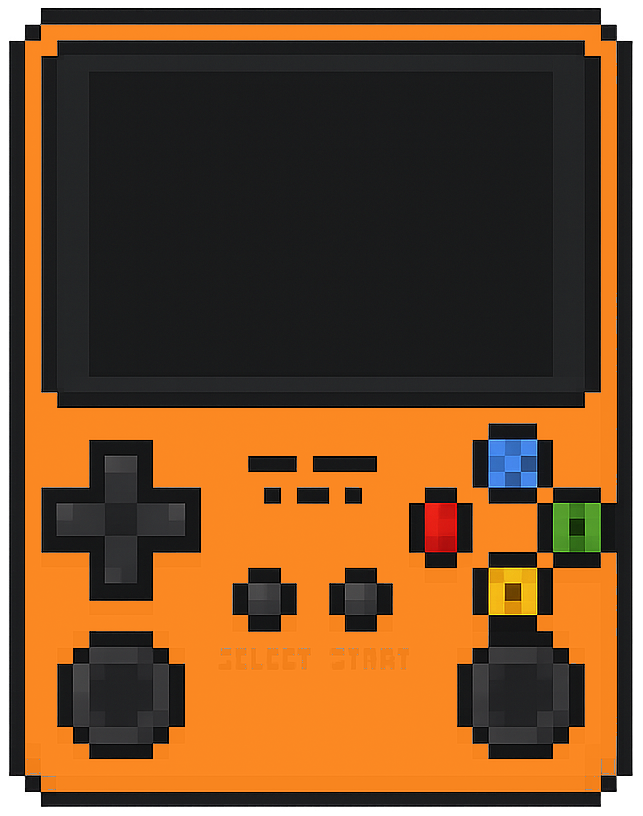
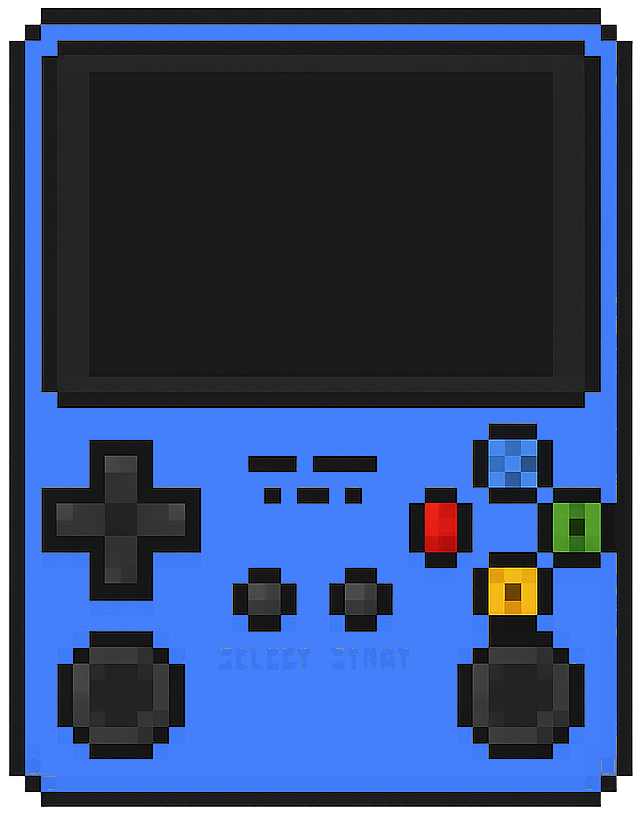
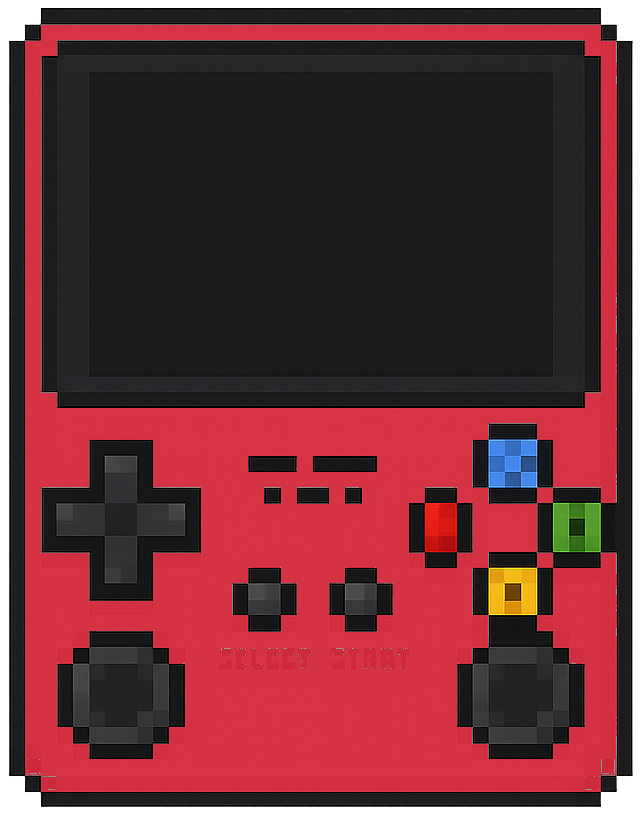
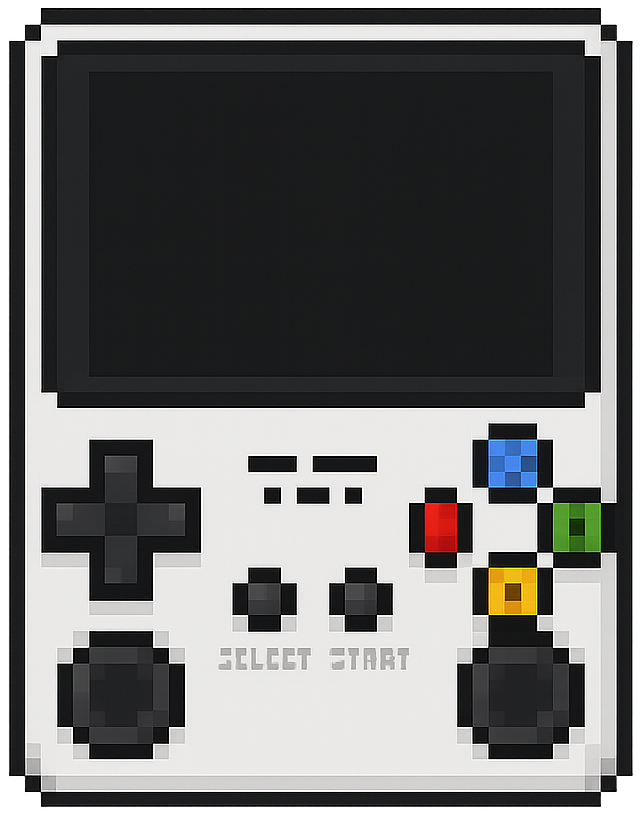
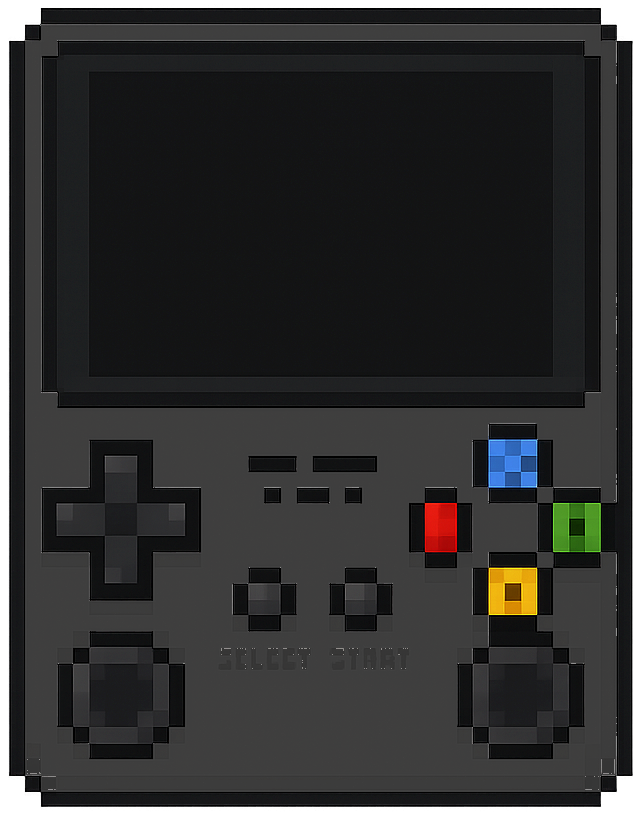
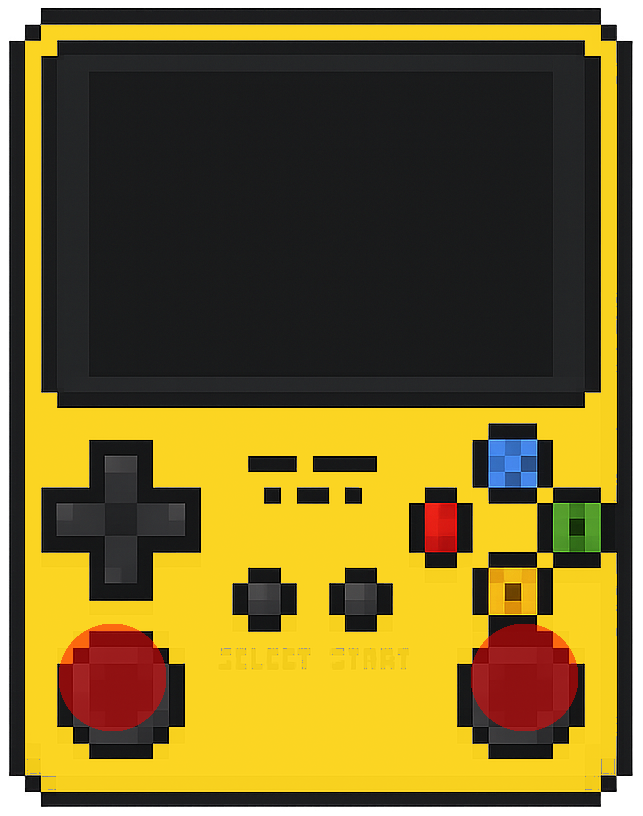
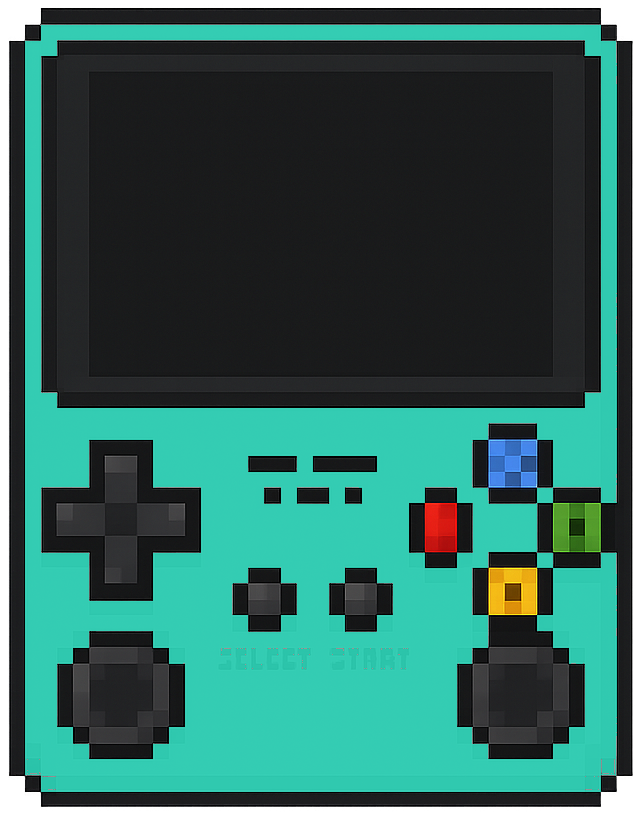
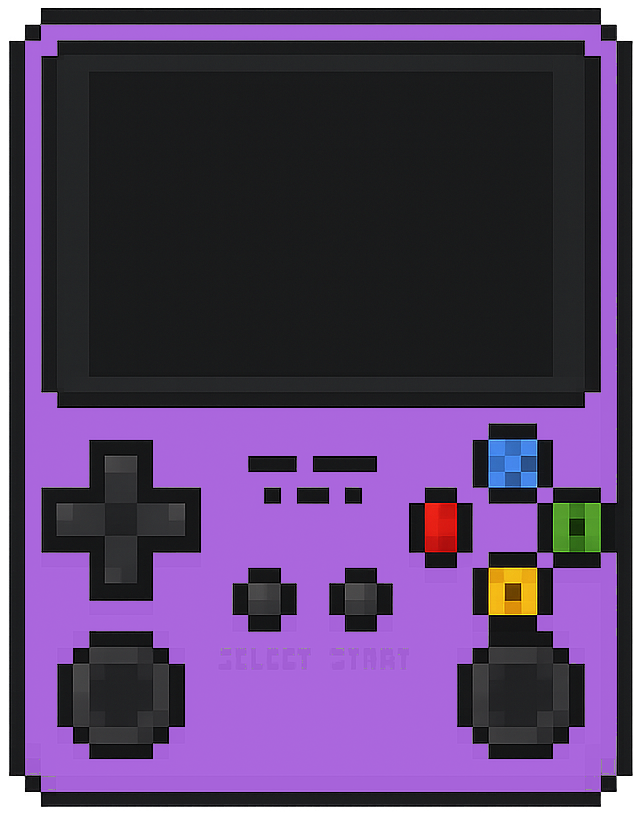
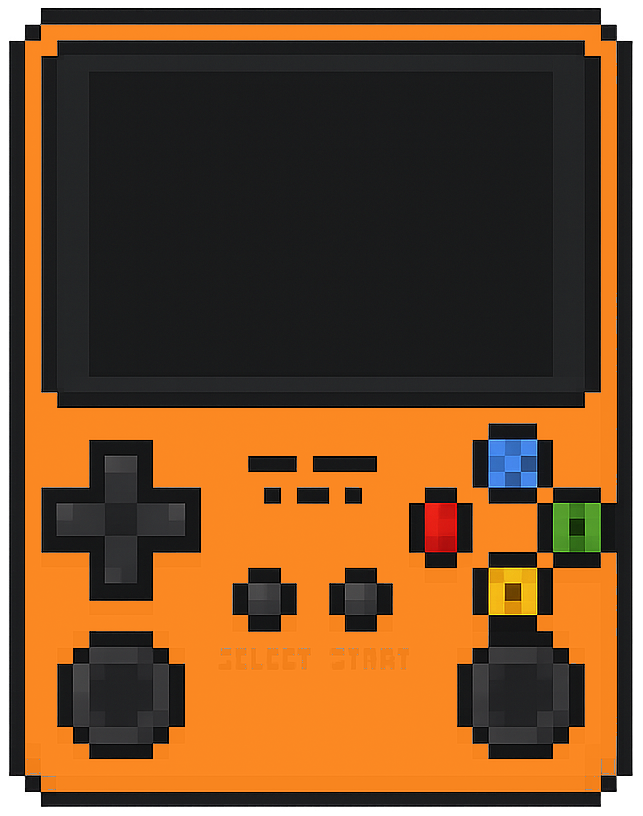
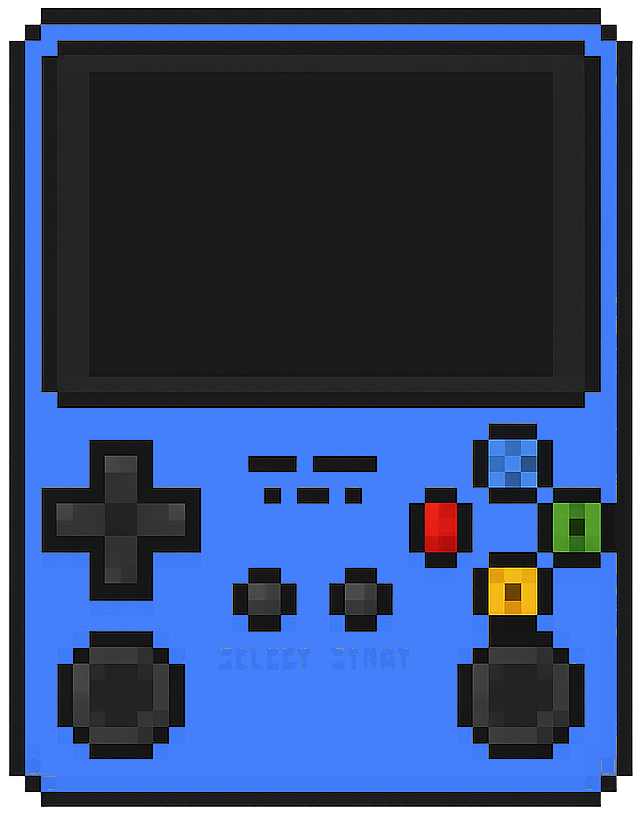
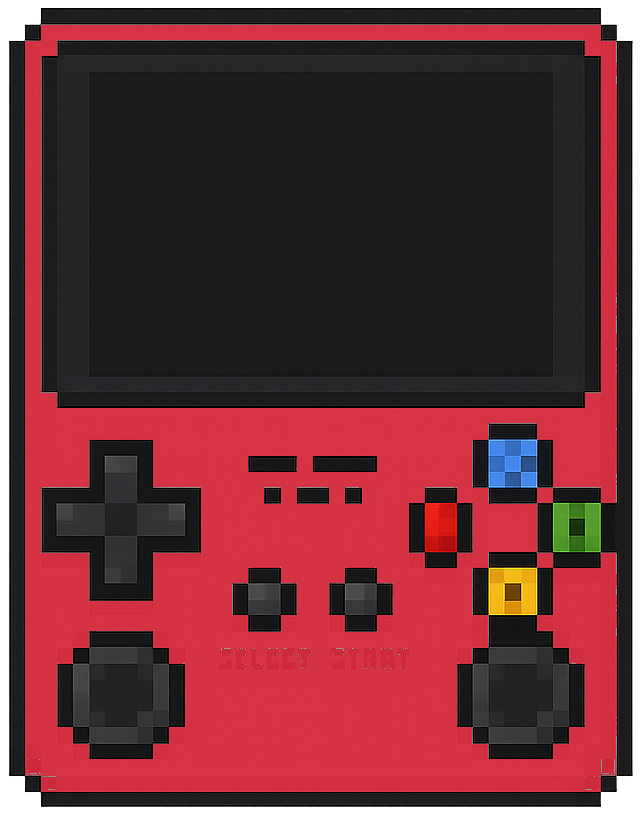
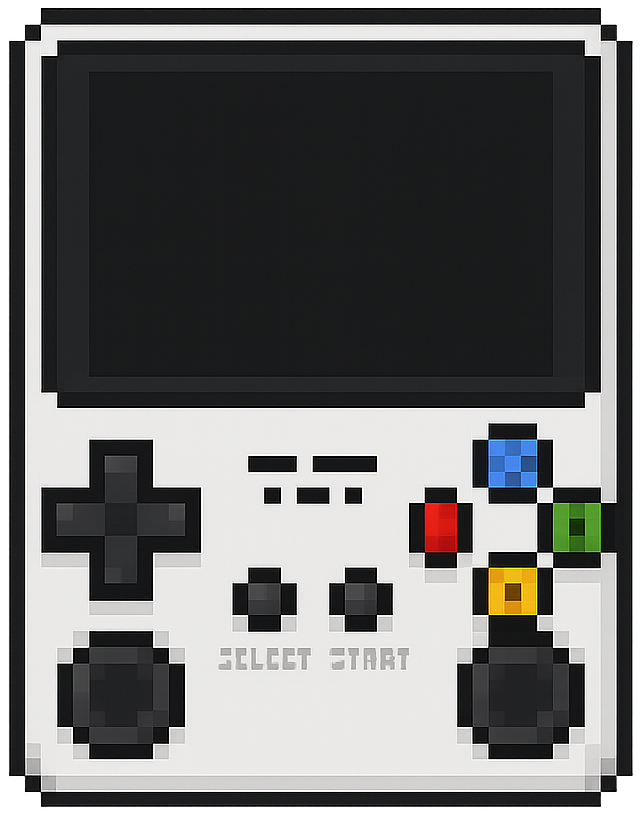
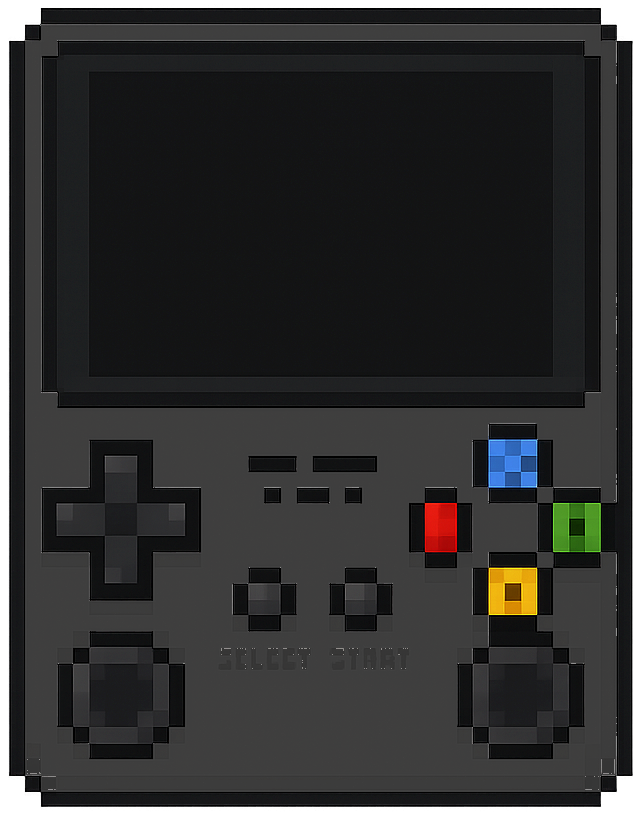
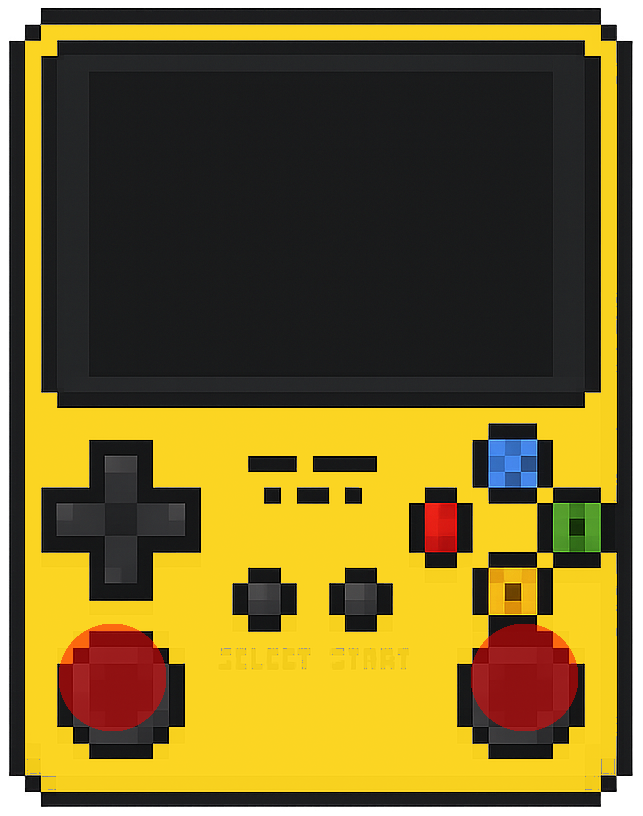
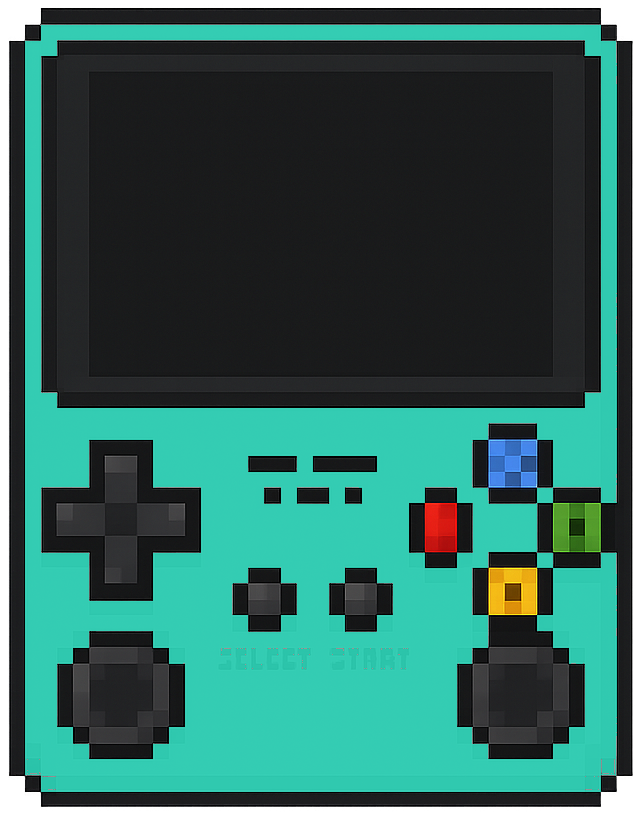
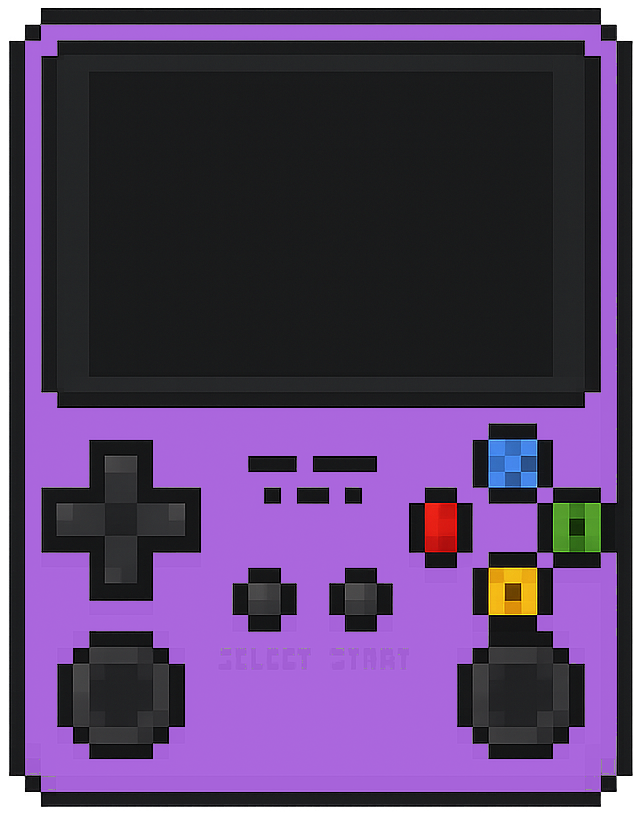
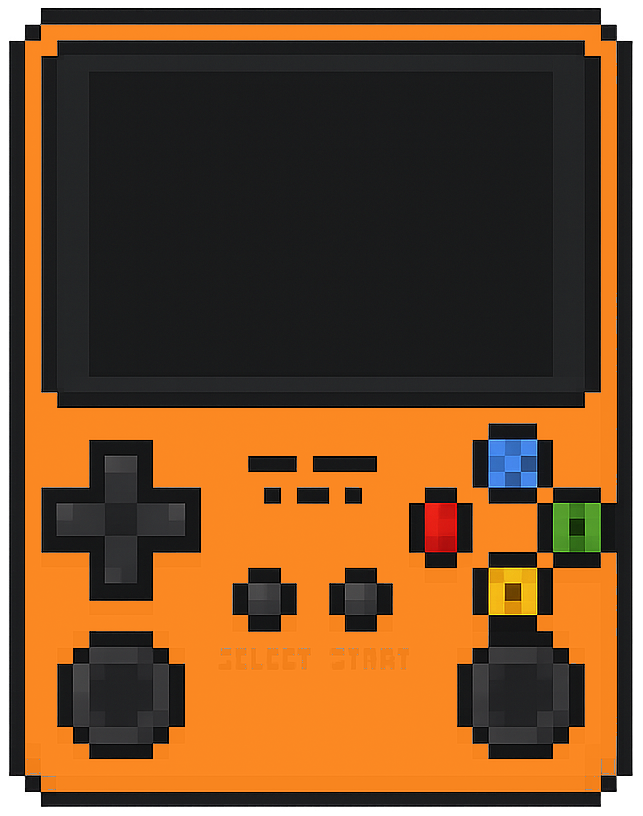
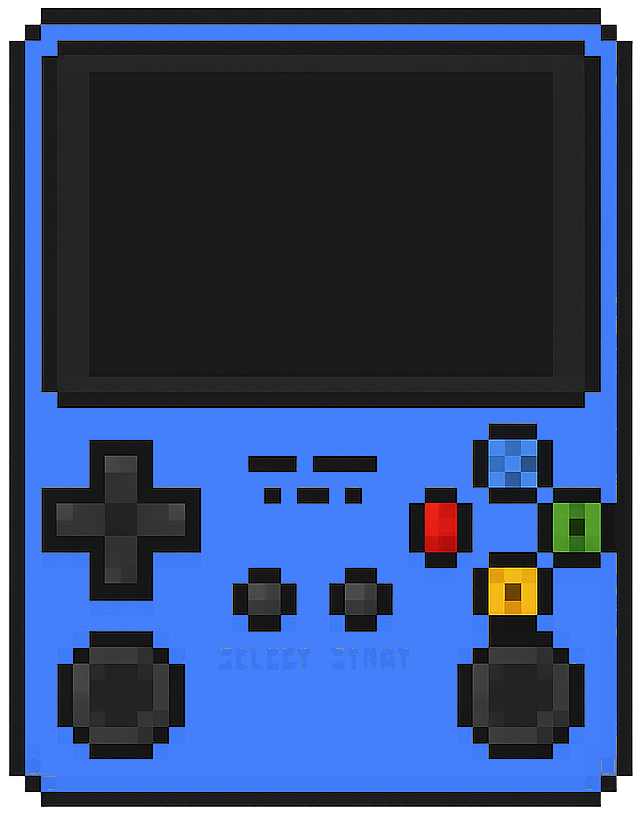
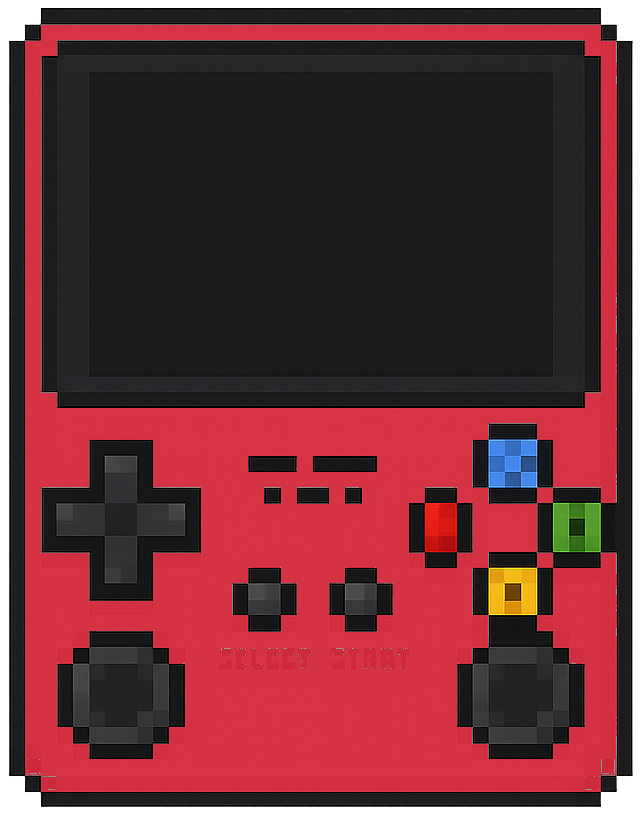
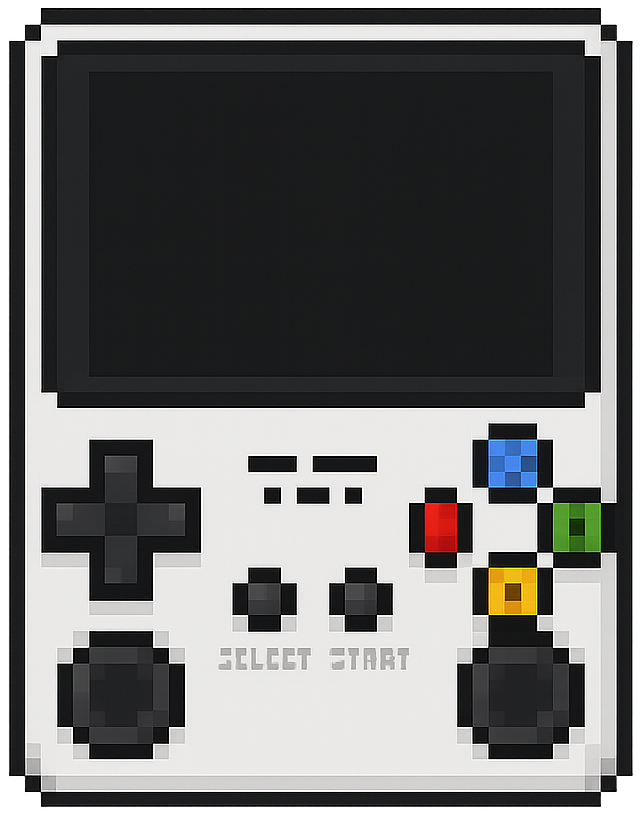
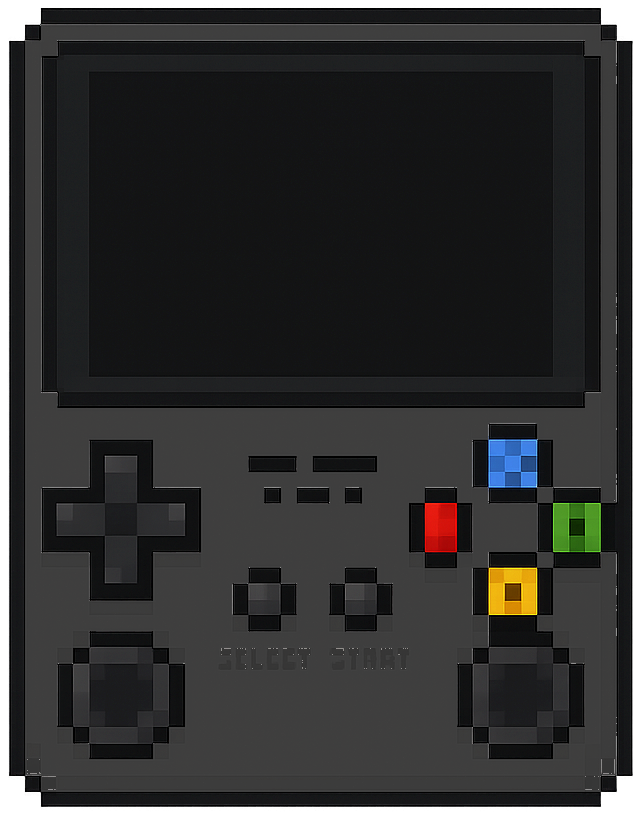
As Seen On








FREQUENTLY ASKED QUESTIONS
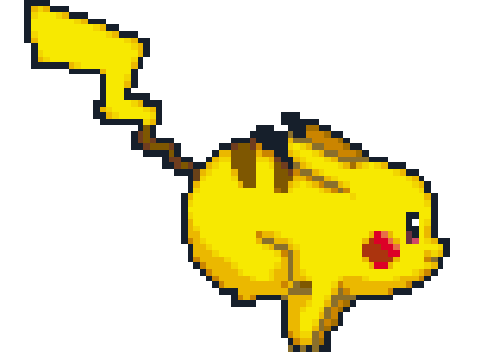
How Can I Save My Game Progress?
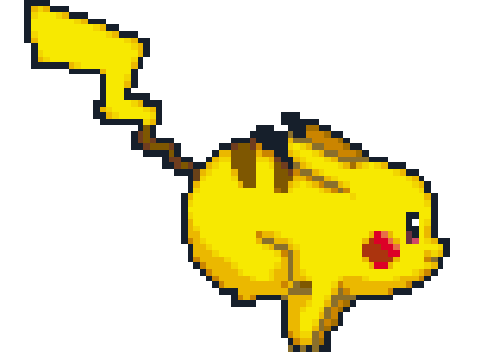
How Can I Save My Game Progress?
The RetroQuest supports save & resume at anytime, letting you save and pick up right where you left off even if you are mid battle!
To properly save and reload your game progress, please follow these steps:
▶️ Access the RetroArch Quick Menu
While playing a game, press and hold Select, then press X to open the RetroArch quick menu.
▶️ Save State
In the quick menu, scroll down and select Save State.
Choose a save slot (e.g., Slot 1, Slot 2) to store your progress.
▶️ Load State
To resume your game later, return to the quick menu and select Load State, then choose the save slot you previously used.
▶️ Optional: Enable Auto Save and Auto Load
For automatic saving and loading:
Access the RetroArch settings via Select + X
Navigate to Settings > Saving
Enable Auto Save State and Auto Load State
Save these preferences by going to Configuration File > Save Current Configuration
▶️ Important Tips
Always exit the emulator properly via the menu before switching off the R36S console to avoid potential data loss.
Manual save states are a reliable way to keep your progress exactly where you want it.🎮
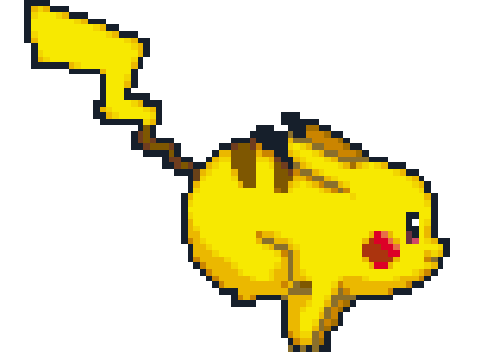
How many games are included and can i add more?
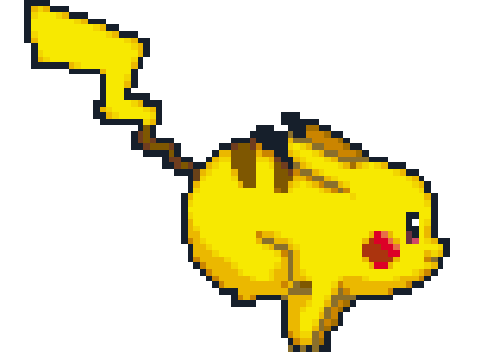
How many games are included and can i add more?
The Retro Quest comes preloaded with 15,000+ classic games from over 20 legendary consoles, so you can play instantly with no downloads required.
Want to expand your game collection? RetroQuest lets you add more games easily! Follow these steps to load your favourite titles onto the console.
How to Add Games:
▶️ Prepare Your Files – Download compatible ROM files for your favourite retro games.
▶️ Use a microSD Card – Insert the microSD card into your computer and create a "Games" folder.
▶️ Transfer Your Games – Copy the ROM files into the correct console folder inside "Games".
▶️ Insert the microSD Card – Place it back into your Gamelab console.
▶️ Refresh Game List – Open the menu and update the library to find your new games.
Now you’re ready to play even more classics! 🎮
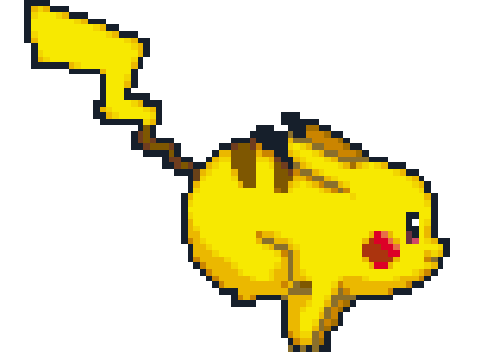
Can I Use Cheat Codes on RetroQuest?
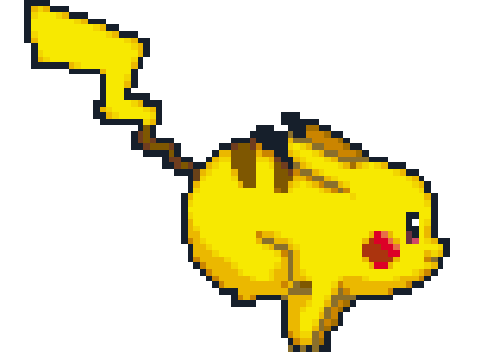
Can I Use Cheat Codes on RetroQuest?
Yes! RetroQuest supports cheat codes, including EXP multipliers, Rare Candy cheats, and GameShark/CodeBreaker codes. You can easily enable cheats using the built-in RetroArch emulator.
How to Use Cheats:
▶️ Open the RetroArch Menu – While playing, press Select + X.
▶️ Go to "Cheats" – Scroll down in the menu.
▶️ Load Cheat File – Choose the correct cheat file for your game.
▶️ Enable Your Cheat Codes – Toggle them to "On".
▶️ Apply & Resume Playing – Go back and enjoy your game with cheats enabled!
Unlock new possibilities and level up your gameplay! 🎮
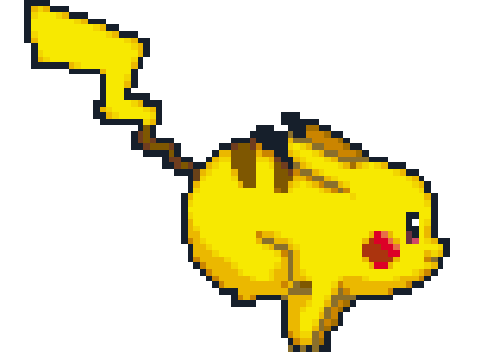
Can I Trade Pokémon on Gamelab?
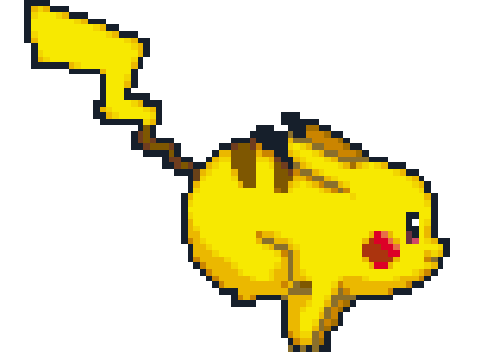
Can I Trade Pokémon on Gamelab?
Yes! Retroquest supports Pokémon trading, so you can complete your Pokédex just like in the original games. To trade using Netplay, follow these steps:
How to Trade Pokémon on Gamelab:
▶️ Before launching the ROM, press Select to open Options.
▶️ Scroll down and select "Edit this game’s metadata".
▶️ Set the emulator to Retroarch32.
▶️ Choose the core as GPSP.
▶️ Save your settings.
▶️ Launch the game and go into Netplay.
▶️ Select Host.
▶️ Set Max Simultaneous Connections to 2.
▶️ Switch Netplay NAT Traversal to OFF.
▶️ Start Netplay Host and begin trading!
Now you can evolve trade-exclusive Pokémon and complete your team! 🎮
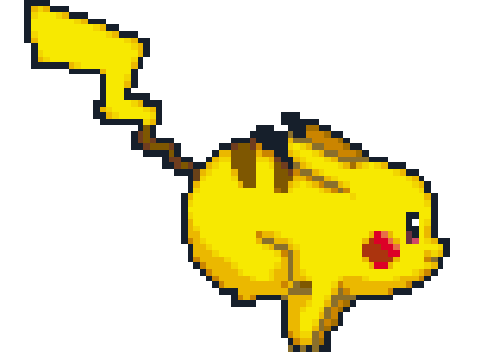
Do I need WiFi or the internet to play?
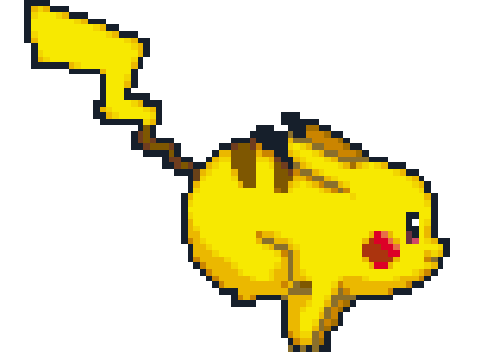
Do I need WiFi or the internet to play?
No. All games are stored locally, meaning you can play anytime, anywhere—no internet or subscriptions needed.
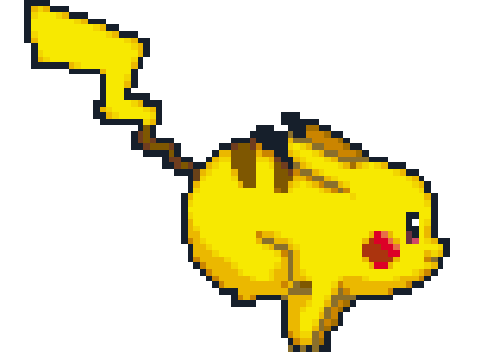
What is the battery life?
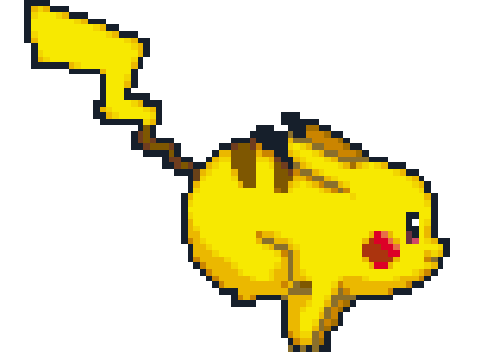
What is the battery life?
You’ll get up to 12 hours of continuous gameplay on a single charge.
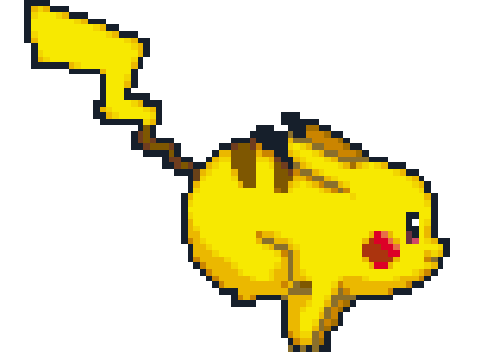
Does it support multiplayer?
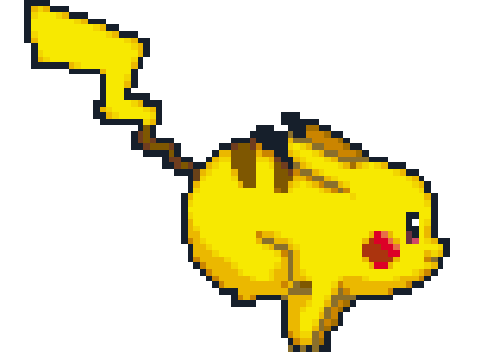
Does it support multiplayer?
Yes. With a USB-C cable or wireless controllers, you can connect for two-player fun.
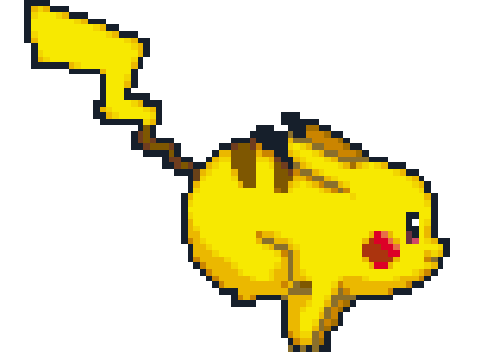
Which consoles does it emulate?
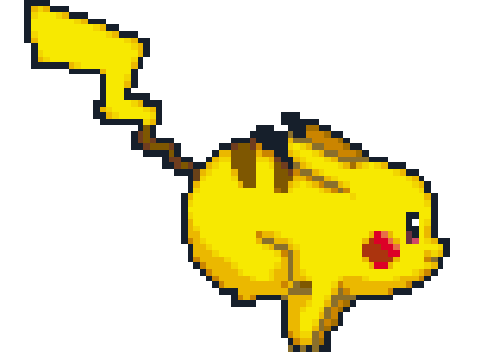
Which consoles does it emulate?
The Retro Quest handheld supports 20+ classic systems, including:
Nintendo Entertainment System (NES / Famicom)
Super Nintendo (SNES / Super Famicom)
Game Boy (GB)
Game Boy Color (GBC)
Game Boy Advance (GBA)
Nintendo 64 (N64)
Nintendo DS (NDS)
Sega Genesis / Mega Drive
Sega Master System
Sega Game Gear (GG)
Sega CD
Sega 32X
Dreamcast (limited support)
Sony PlayStation 1 (PS1)
PlayStation Portable (PSP) (select titles run fine, others may struggle)
Atari 2600
Atari 5200
Atari 7800
Atari Lynx
Neo Geo
Neo Geo Pocket / Pocket Color
TurboGrafx-16 / PC Engine
TurboGrafx-CD / Super CD-ROM²
MAME (arcade games)
CPS1 / CPS2 (Capcom arcade boards)
FBA (Final Burn Alpha arcade set)
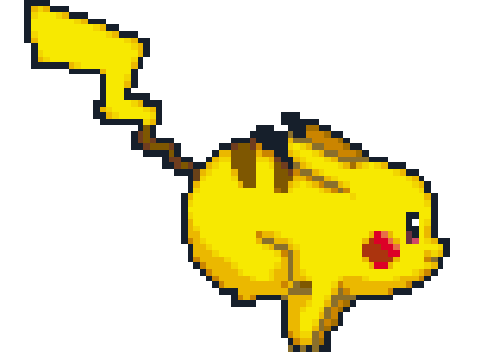
How do I charge it?
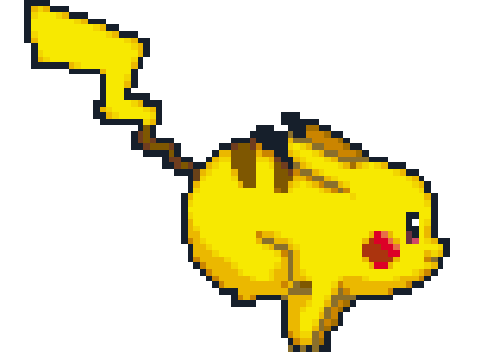
How do I charge it?
It uses a USB-C charging cable (fast charging supported).
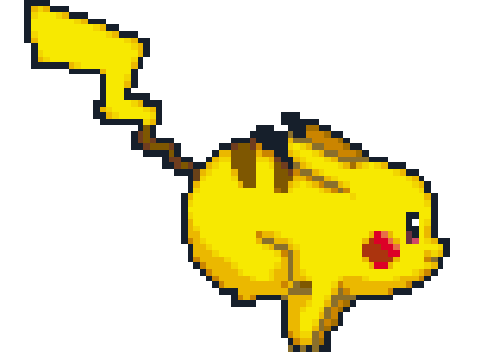
Do you ship to my country and how long will it take?
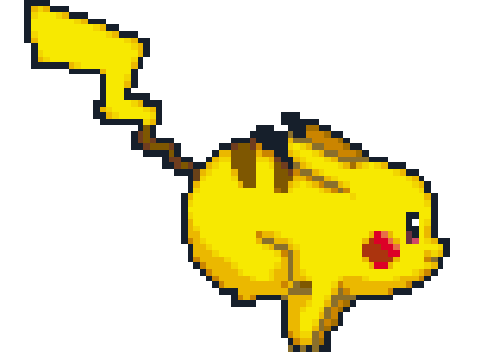
Do you ship to my country and how long will it take?
Yes we ship globally and delivery takes 3-7 days business days :)